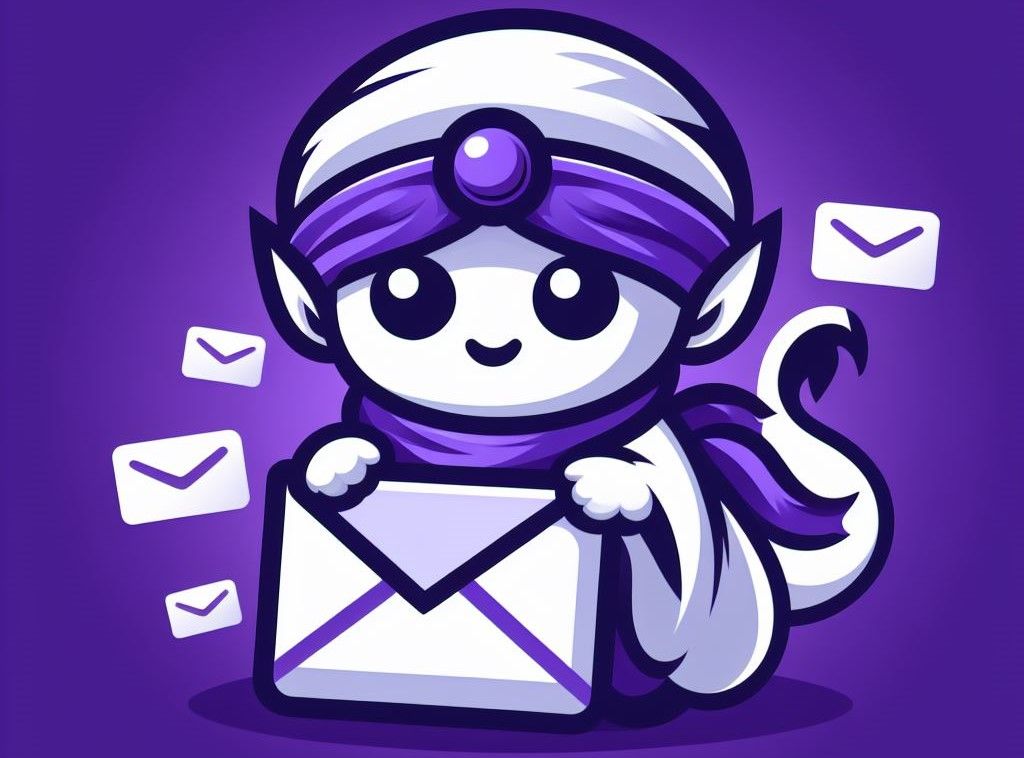How to Trace Email Sender Location in Gmail: Complete Guide
How to Trace Email Sender Location in Gmail: Complete Guide
Email has become an integral part of our daily communication, especially through services like Gmail. However, there are times when you receive an email and want to know more about the sender, including their location. Tracing the location of an email sender can help you verify the authenticity of the email and protect against phishing scams and fraud. In this guide, we will walk you through the steps to trace an email sender's location in Gmail and provide useful tips for enhancing your email security.
Understanding Email Headers and Location Data
Before diving into the technical steps, it's important to understand what information we can actually trace...
Why Trace an Email Sender’s Location?
Before we dive into the how-to, let's discuss why you might want to trace an email sender’s location:
- Verify Authenticity: Determine if the email is from a legitimate source or a potential scam.
- Identify Suspicious Activity: Recognize if an email is coming from an unexpected or suspicious location.
- Reconnecting with Contacts: Confirm the identity of old friends or colleagues reaching out from a different location.
Understanding Email Headers
To trace the location of an email sender, you need to access the email's header. An email header contains metadata about the email, including details about the sender, recipient, and the path the email took through various servers.
Here's how you can view email headers in Gmail:
- Open the Email: Open the email you want to trace.
- Click on the Three Dots: In the top right corner of the email, click on the three vertical dots to open the menu.
- Select “Show Original”: From the dropdown menu, select "Show original." This will open a new tab with the complete email header.
Analyzing the Email Header
Once you have the email header, you need to analyze it to find the sender's IP address. Here's a step-by-step process:
- Locate the “Received” Fields: Email headers contain multiple "Received" fields. The first "Received" field at the top is usually the last server that handled the email, while the bottom-most "Received" field is typically the sender’s original IP address.
- Identify the Sender’s IP Address: Look for the first occurrence of an IP address in the "Received" fields. It usually looks something like [123.45.67.89].
Tracing the IP Address
Now that you have the IP address, you can trace the location using an IP lookup tool. Here are some popular IP lookup tools:
- WhatIsMyIPAddress: Enter the IP address into the search bar to get the location details.
- IP2Location: Provides comprehensive details about the IP address, including the country, region, city, and ISP.
- GeoIPTool: Another reliable tool for tracing the geographical location of an IP address.
Interpreting the Results
While tracing an IP address can give you a general idea of the sender's location, keep in mind that it might not be entirely accurate due to various factors such as the use of VPNs or proxy servers. Here’s how to interpret the results:
- Country and City: You can usually determine the country and city from which the email was sent.
- ISP Details: The Internet Service Provider (ISP) information can sometimes help verify the legitimacy of the sender.
- Accuracy Limitations: Understand that the location might not be precise, especially if the sender is using anonymizing tools.
Enhancing Your Email Security
Tracing email sender locations is just one aspect of email security. Here are additional tips to enhance your Gmail security:
- Enable Two-Factor Authentication: Add an extra layer of security to your Gmail account by enabling two-factor authentication (2FA).
- Be Cautious with Links and Attachments: Avoid clicking on suspicious links or downloading attachments from unknown senders.
- Use a Strong Password: Ensure your Gmail password is strong and unique, combining letters, numbers, and special characters.
- Regularly Update Security Settings: Periodically review and update your Gmail security settings to keep your account secure.